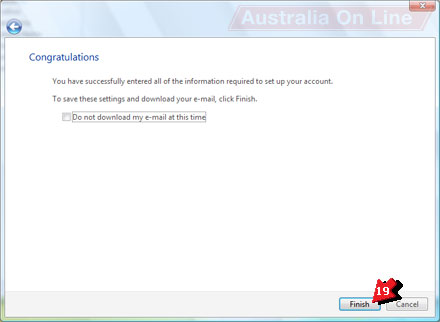This is your step by step guide to setup an Australia On Line email account in Windows Mail (Microsoft Windows Vista).
1. Click the Start button.
2. Click E-mail (Windows Mail).
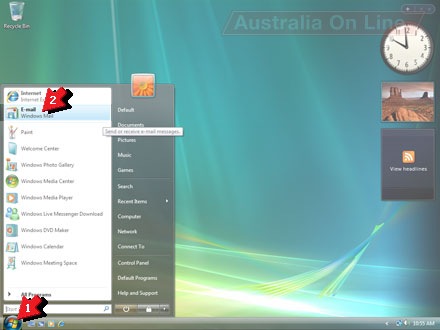
3. Click Tools.
4. Click Accounts.
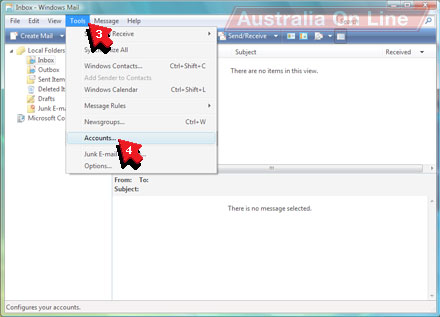
5. Click Add.
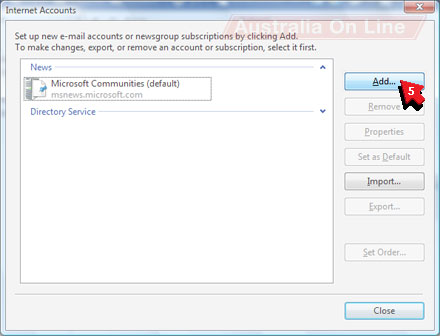
6. Click E-mail Account.
7. Click Next.
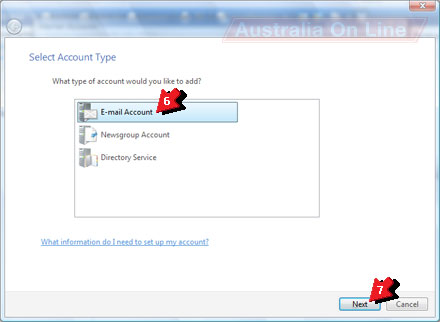
8. Type your own name into the Display name box.
9. Click Next.
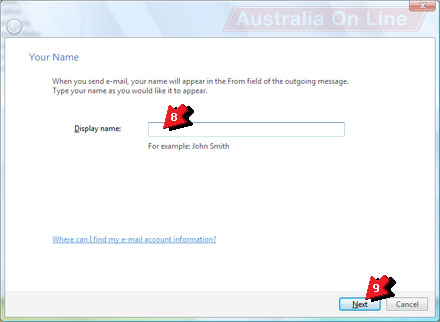
10. Type your Australia On Line email address into the E-mail address box.
11. Click Next.
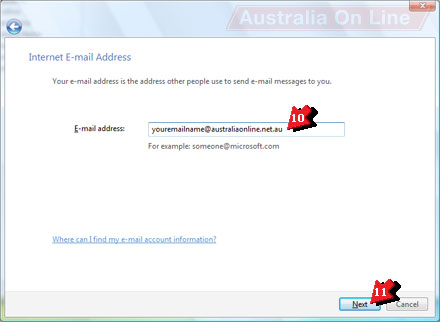
12. Type pop.dev.australiaonline.net.au into the Incoming mail (POP3 or IMAP) server box.
13. Type smtp.dev.australiaonline.net.au into the Outgoing e-mail server (SMTP) name box.
14. Click Next.
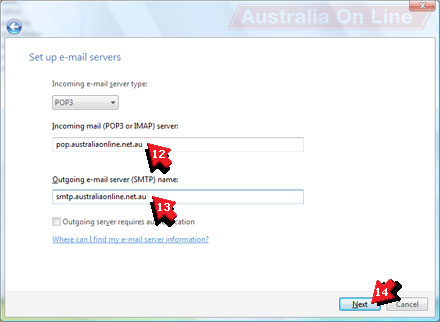
15. Type your Australia On Line email name into the E-mail username box. This is the part of your email address before the '@'.
16. Type your Australia On Line email password into the Password box.
17. Click the Remember password box until it is ticked.
18. Click Next.
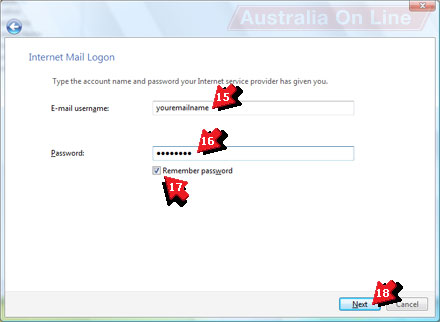
19. Click Finish to download your email!